APPLE CARPLAY™
How to use Apple CarPlay™
Apple CarPlay™ is a feature that transfers the display and control of some of a compatible iPhone’s functions to the vehicle’s center display screen. For a full list of available functions and iPhone model compatibility, visit http://www.apple.com/ios/carplay.
All 2017 Nissan Maxima sedans come standard with NissanConnectSM with Navigation featuring Apple CarPlay™ capability. Any iPhone device that uses a Lightning cable, (namely iPhone 5 and newer devices), will be compatible with the Apple CarPlay system. To pair the device with Apple CarPlay, the cable needs to be plugged directly from the iPhone into the USB port.
Before using Apple CarPlay™, ensure that both CarPlay™ and Siri® are activated on your iPhone®.
On your device, select:
1. SETTINGS
2. GENERAL
3. RESTRICTIONS
4. Turn OFF the restrictions or turn ON CarPlay™
5. Next, select SETTINGS
6. GENERAL
7. SIRI
8. Turn the Siri feature ON
During the connecting process, phone volume adjustment may be briefly unavailable. You may wish to temporarily mute the ringer on your phone.

NOTE: Some models may have more than one compatible USB port. If so, use the one marked USB1.
The Apple CarPlay™ feature requires a compatible iPhone® to be connected to USB1. Other iPhone® or iPod® features can be used with either USB port.

A message will appear on the vehicle center display screen to confirm whether or not you want to use the Apple CarPlay™ feature; touch YES.
NOTE: If you do not want this prompt to appear every time the iPhone® is connected:

After a compatible iPhone is recognized by the USB connection, the vehicle center display screen will change to a menu of available iPhone functions.
![]()
Driving is serious business and requires your full attention. If you have to use the connected device while driving, exercise extreme caution at all times so full attention may be given to vehicle operation.

To return to normal vehicle functions or menus on the center display, press the MENU button or any other button on the control panel. To return to the Apple CarPlay™ screen:
- Touch INFO on the launch bar, then
- Touch Apple CarPlay.
From the INFO menu, you can also touch Nissan Help for Apple CarPlay for a list of helpful tips.

NOTE:
- For best results, always update your device to the latest software version.
- Bluetooth® audio and Bluetooth® Hands-Free Phone System cannot be used while Apple CarPlay is being activated on the same iPhone.
- Certain user and vehicle information (location and speed for example) may be shared with your device while Apple CarPlay is enabled for use.
- Carrier charges may apply to use Apple CarPlay.
- When your iPhone is locked with a passcode, Apple CarPlay can still be activated by operating the iPhone and allowing Apple CarPlay activation when asked.
What Models Have it
Apple CarPlay™ is currently available on 2017 Maxima.
NOTE: This option will soon be available on other 2017 Nissan and Infiniti vehicles as well as future MY models.

How to Identify a Vehicle with Apple CarPlay™
The fastest and easiest way to check to see if the vehicle might have Apple CarPlay:
- Press the INFO key on the menu ribbon
- Then select the right-hand arrow key.
If the Apple CarPlay selection shows up, then the vehicle has this option.

Apple CarPlay™ System Limitations
For all features of Apple CarPlay to operate correctly, it is necessary to have:
- Compatible iPhone
- Cellular connection
- Active data plan
When Apple CarPlay is operating, system performance is affected by the strength of the cellular connection or performance of the phone itself.
If performance of the system decreases:
- Disconnect and reconnect your phone
- Close all apps and restart them
- Power iPhone OFF/ON to restart
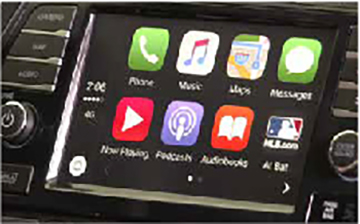
NOTE:
- Functionality of Apple CarPlay may decrease or be lost if there are changes to operating systems, hardware, software or other technologies central to supporting the system that are outside of NISSAN’s control.
- Changing government regulations may also affect the operation of Apple CarPlay.